Adding Categories
How it Works
Adding categories to your prioritization allows you to better organize items, and helps users sort and navigate through their selections.
Once activated, users will be able to sort and navigate through their selections from the categorical options.
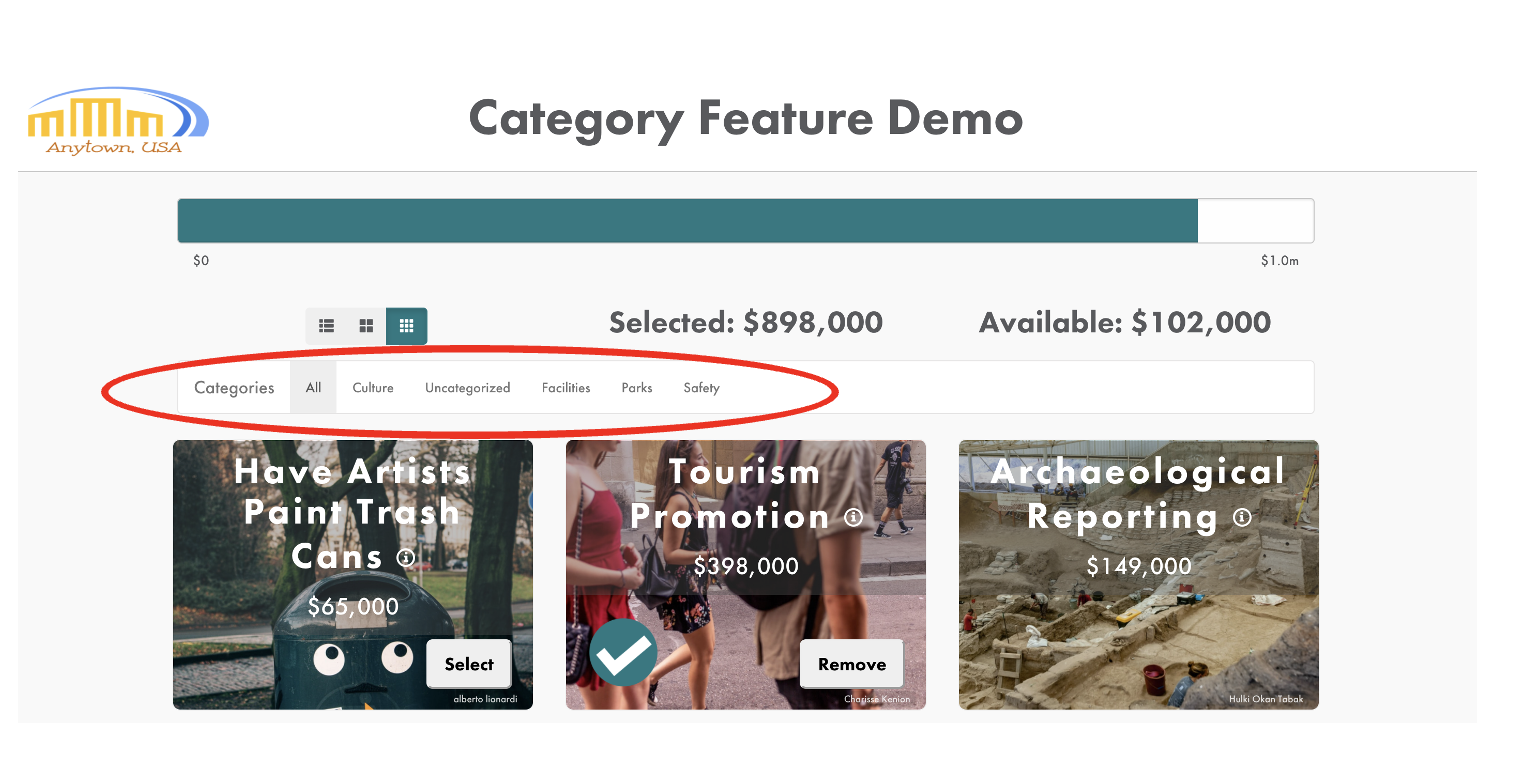
Adding Categories
Similar to how you add items, you can either add categories via CSV or manually.
CSV Import
If you have a number of items, you may want to categorize data using a CSV file. Click on "Import" and upload a CSV containing your data.
(Click on image to enlarge)
Your CSV should have a "Category" column (category name), "Subcategory" column (item name), and an "Amount" associated with said item ($). The "More Info" and "More Details" columns are optional.
(Click on image to enlarge)
Manually
To add a category manually either select "Add An Item" or "Edit" an existing item, depending on your need.
(Click on image to enlarge)
Click on the "Details" tab on the left and then click the down arrow.
(Click on image to enlarge)
This will prompt a drop-down menu that allows you to add a category or select a category that you have already created.
(Click on image to enlarge)
Related Articles
Adding a Suggestion Box
How it Works Enabling the 'Your Suggestion' feature on Prioritize gives you the opportunity to capture additional sentiment from your users. You'll have the option to allow users to include an amount associated with their suggestion and either have ...Prioritize Quick Start
Prioritize is designed to let you quickly enter data and publish it. Logging In When Balancing Act staff create your account, you will get a password by email. Please be sure to use the login page that corresponds with your country: United States: ...